web hosting
-
Unlimited disk space & bandwidth
-
Industry leading page load times
-
Guaranteed 99.9% uptime
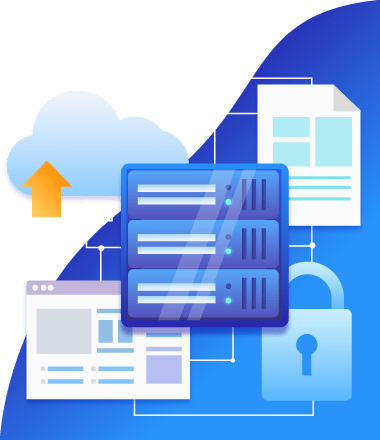
Features
why web hosting from us?
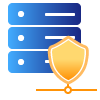
Safe & Secure
Keeping a website secure is a full time job. That’s why our security team is on the job 24/7, monitoring your site for suspicious activity and protecting it against brute force and DDoS attacks

More Configurable
With its user-friendly control panels featuring cPanel®, our Hosting puts you in charge. And thanks to our award-winning data centers, lightning-fast load times and 24/7 monitoring, you know your site will always be safe, secure and online – guaranteed*
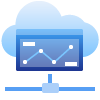
Better Stats & Control
Did you know a 1 second delay in your website page load time can cause a 7% reduction in conversion? This can have a huge impact on your bottom line which is why we work hard to maintain top page load times in the industry.
Choose your platform
cPanel
Each Linux plan includes:
- cPanel: Access all the hosting features and settings you need with this industry-standard control panel.
- CloudLinux: Keep your site online with truly balanced CPU, RAM and Disk IO limits.
- CageFS: Protect your Web content 24/7 with this virtualized file system.
- Free Applications: Instantly install over 150 applications on your website with just a few clicks.
Choose Linux if you’re going to use PHP, Perl or CGI scripting. Our Linux accounts use a MySQL database.
Plesk
Each Windows plan includes:
- Parallels Plesk Panel: Easily manage your server, email accounts and more with this popular, award-winning control panel.
- Windows Server 2012: Take control of your hosting with Microsoft’s newest and most powerful server operating system.
- Free Applications: Instantly install over 70 applications on your website with just a few clicks.
Choose Windows if you’re going to use APS or ASP.NET. Our Windows hosting customers typically use a SQL Server (MS SQL).
All plans include
World Class Datacenters
Best-of-Breed routers, firewalls and servers, FREE email addresses & 99.9% uptime guarantee
One-click Install of Free Applications
Unlimited Monthly Bandwidth & Flexible, easy to use control panel (cPanel or Plesk)
Storage & Security
1 GB storage MySQL linux databases, NO hidden fees, 24/7 security monitoring and DDoS protection
Pricing
Hosting that is easy, reliable and fast
Launch
For multiple basic sites.
- 60 GB storage*
- 2 GB RAM
- 1 CPU
- Unmetered traffic
- Unlimited websites & databases
- Standard SSL Certificate**
*The total amount of usable storage capacity for your particular Hosting Service(s) may differ from the represented capacity as there is required space for the operating system(s), system file(s) and other supporting file(s).
**SSL certificate is included for free as part of your business hosting product. If you cancel the business hosting product, you will lose the associated SSL certificate as well.
Enhance
For high-traffic WordPress, Joomla, and other sites.
- 90 GB storage*
- 4 GB RAM
- 2 CPUs
- Unmetered traffic
- Unlimited websites & databases
- Standard SSL Certificate**
*The total amount of usable storage capacity for your particular Hosting Service(s) may differ from the represented capacity as there is required space for the operating system(s), system file(s) and other supporting file(s).
**SSL certificate is included for free as part of your business hosting product. If you cancel the business hosting product, you will lose the associated SSL certificate as well.
Grow
For advanced eCommerce sites like Magento.
- 120 GB storage*
- 6 GB RAM
- 3 CPUs
- Unmetered traffic
- Unlimited websites & databases
- Standard SSL Certificate**
*The total amount of usable storage capacity for your particular Hosting Service(s) may differ from the represented capacity as there is required space for the operating system(s), system file(s) and other supporting file(s).
**SSL certificate is included for free as part of your business hosting product. If you cancel the business hosting product, you will lose the associated SSL certificate as well.
Expand
For multiple basic sites.
- 150 GB storage*
- 8 GB RAM
- 4 CPUs
- Unmetered traffic
- Unlimited websites & databases
- Standard SSL Certificate**
*The total amount of usable storage capacity for your particular Hosting Service(s) may differ from the represented capacity as there is required space for the operating system(s), system file(s) and other supporting file(s).
**SSL certificate is included for free as part of your business hosting product. If you cancel the business hosting product, you will lose the associated SSL certificate as well.
Compare Features
Frequently Asked Questions
If you’re new to Linux hosting with cPanel, follow these basic steps to get started.
- Log in to your Aarvi Web Solutions account and go to your My Products page.
- If you haven’t set up your Linux hosting account yet, click Web Hosting, and next to your account click Set Up. Follow the instructions to set up your cPanel account.
- Use a FTP client to upload your files. Your hosting account uses public_html as the root directory for your primary domain. For more info, see Move my cPanel website with FTP and FileZilla.
- If you don’t have a website yet, install a content management system (CMS). A CMS is an application you can use to build a website and manage all its content. Some examples of CMS applications are WordPress, Drupal, and joomla. For more on uploading applications, see Install applications in cPanel hosting.
- After you have your site up and running, use cPanel backups, so you never have to worry about losing your site content. For more information, see Back up my website in cPanel hosting.
If you have a hosting account somewhere else, but you want to move it to us (thank you!), we have all of the information you’ll need in this article. However, there are some complexities it doesn’t handle.
| This guide is great if you… | Do not use this guide if you… |
|---|---|
|
|
If this all sounds agreeable to you, let’s get started.
Set up Your Account
After you purchase an account, you’ve got to set it up so we know which domain you plan on using. We have that information in Set up my Web & Classic Hosting account.
If you’re moving your website between hosting accounts within our system, you might need to remove the domain from an existing account or change your old account’s primary domain name.
Downloading Your Website
If you have a copy of your website’s files, you can skip this step.
If you don’t, you’ll need to download a copy of the files from your current hosting company. Because there are so many potential places you could be hosting, there’s no way we can document their procedures. However, we can say that we recommend using an FTP client and provide you documentation about using it (albeit with our system) in Move my website with FTP and FileZilla.
Uploading Your Website
Once you have the files, you need to move them from your local computer to your hosting account (i.e. our servers, which are accessible over the Internet). To do this, we recommend using an FTP client, though there are some other options available to you. For that information, check out Move my cPanel website with FTP and FileZilla.
Previewing Your Website
After you’ve gotten the content on your hosting account, you’ll want to preview it to make sure it looks good. For that information, see Preview your website.
Making Your Site Hosted with Us Live
If everything looks good, you can officially make the switch from your old host to us by changing your DNS, which controls which hosting account/server your domain name loads (more info). This process pretty simple, but there are two ways to do it, which have different impacts on your website — namely its email.
Before proceeding, ask you yourself, “Do I care what happens to my current email configuration?“
| Yes | To maintain your current email configuration, you’ll need to change only your domain name’s primary IP address/A record. You can find the IP address using these instructions. Once you have that, you’ll need to change it with the company where your domain name is registered. If that’s through us, you can use our DNS manager (Manage DNS zone files). |
| No | If you don’t care what happens to your current email configuration, you can just change your nameservers (which will change all of your DNS settings). We have all of those instructions in Change nameservers for my domains. |
Either of these changes can take up to 48 hours to display Internet-wide. Once they do — that’s it! You’re done transferring your hosting account.
After you set up your hosting account, you can manage the domains it uses:
| Action | Description |
|---|---|
| Add Domains | Add domains to your account to either alias your existing website or host entirely independent websites. |
| Remove Domains | Remove domains you added but no longer want to use on this hosting account. This also lets you move domains between hosting accounts. |
| Change Primary Domain | Changing the primary hosted domain lets you host a different website in the root folder of your hosting account. |
| Change Secondary Domains’ Folders | Secondary domains can use folders besides the hosting account’s root as the root for their websites — you can change which folders they use at any time. Web & Classic / cPanel / Plesk |
| Add Subdomain | Subdomains are for websites using anything in front of your domain besides www. For example, in blog.coolexample.com, blog is a subdomain. Web & Classic / cPanel / Plesk |
If you’re new to Windows hosting with Plesk, follow these basic steps to get started.
- Log in to your Aarvi Web Solutions account and go to your My Products page.
- If you haven’t set up your Windows hosting account yet, click Web Hosting, and next to your account click Set Up. Follow the instructions to set up your Plesk account.
- Use Plesk File Manager to upload your files. Your hosting account uses httpdocs as the root directory for your primary domain. For more info, see Upload files in Plesk hosting.
- If you don’t have a website yet, upload a content management system (CMS). A CMS is an application you can use to build a website and manage all its content. Some examples of CMS applications are WordPress, Drupal, and joomla. For more on uploading applications, see Install applications in Plesk hosting.
- After you have your site up and running, use Plesk Backup Manager to fully automate backups, so you never have to worry about losing your site content. For more information, see Back up my website in Plesk hosting.
If your website uses a database to store content (e.g. WordPress, Drupal), you will need your database hostname to connect your site to your database.
To find your database hostname, check your hosting account type, and choose the correct option from the table below.
| Hosting Type | Database hostname |
|---|---|
| cPanel | Use localhost |
| Plesk | Find each database’s hostname |
| Web & Classic | Find each database’s hostname |
Next steps
- Now that you have your database hostname you can get your database name, username, and password by viewing your database details (cPanel / Plesk / Web & Classic).
- Once you have all your database details, you can update your connection strings to connect your website to your database.
Sometimes you need to preview your website files on your hosting account prior to pointing your domain to your hosting account. You can do this by adding entries to the hosts file on your local computer. Keep in mind that we do not support modifying your system files, you are doing so at your own risk.
- Start by finding the location of your host file:
OS Host File Location Windows (10, 8, 7, XP, etc.) c:\windows\system32\drivers\etc\hosts Macintosh OS X /private/etc/hosts Linux /etc/hosts - Now, add an entry to your host file for your domain and hosting account using the following format:
[your hosting account's IP address] [your domain name]
For example:
12.0.0.1 coolexample.com www.coolexample.com
- Save the changes to your host file and navigate to your domain name using your preferred browser. The website files on your hosting account will load, allowing you to preview your website.
Warning: After you are done previewing your website, and point your domain name to your hosting account, be sure to remove the entry from your hosts file. If you do not remove the entry and change plans or servers in the future, you will not be able to view your site.
More info
If you don’t know the IP address of your hosting account, but you know what kind of hosting you have you can find out your IP address using the links below: